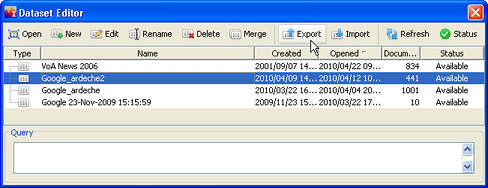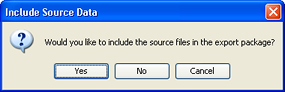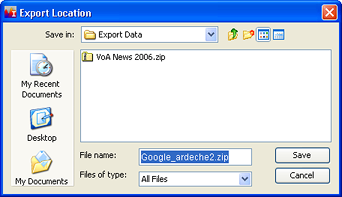You are here: Working with Projects and Datasets > Exporting Datasets
Exporting Datasets
 Video tutorial available.
Video tutorial available.
Export allows you to export an entire dataset for use by another IN-SPIRE user, or to save a selected set of documents to a file.
 Client-Server or web-based installations of IN-SPIRE cannot export datasets or documents.
Client-Server or web-based installations of IN-SPIRE cannot export datasets or documents.
Exporting a Dataset
-
If the Dataset Editor is not open, from the IN-SPIRE main toolbar select File > Datasets... to open it.
-
Click on the name of the dataset you want to export.
-
Click on Export.
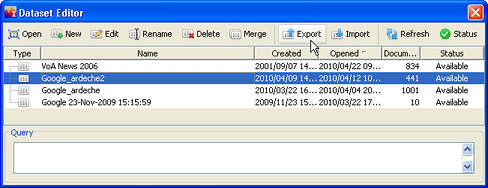
- If your dataset has source files, the Include Source Data window opens. If this window does not open, proceed to step 5.
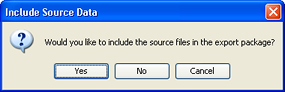
If the source files for the dataset are available on an IN-SPIRE server which both you and the other user for whom you are exporting the dataset have access, there is no need to include them in the export package. On the other hand, if there is a possibility that they will not be available, including them is the safer course. Choose whether or not to include the source files and click Yes or Noas appropriate.
-
A file save dialog opens in the Export Data directory.
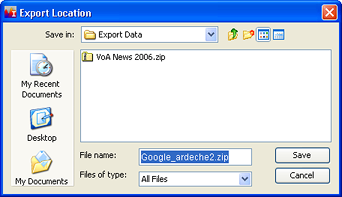
Choose a name for the exported dataset or accept the default name, and click Save.
To use the dataset in IN-SPIRE, open the dataset editor and click Import. Navigate to the location of the .zip file containing the exported dataset, click OK and the dataset will be imported into IN-SPIRE.
Exported Selected Documents
For how to export selected documents, see Exporting Selected Documents.
![]() Video tutorial available.
Video tutorial available. Client-Server or web-based installations of IN-SPIRE cannot export datasets or documents.
Client-Server or web-based installations of IN-SPIRE cannot export datasets or documents.