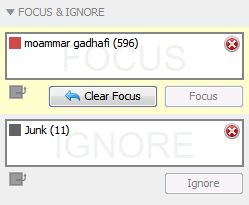 The Focus and Ignore sidebar widget allows you to
The Focus and Ignore sidebar widget allows you to
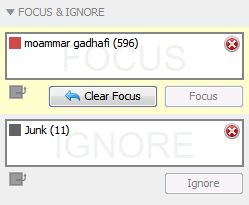 The Focus and Ignore sidebar widget allows you to
The Focus and Ignore sidebar widget allows you to
Once a document has been acted upon from the Focus & Ignore widget, all of the tools in the system will react accordingly. For example, in a dataset about Topics A, B, and C, if you focus on all of the documents in Topic A, the documents for B and C will be temporarily removed from the dataset, and IN-SPIRE will recalculate terms, themes, group memberships, etc. This allows you to get more detailed terms and themes about Topic A, without the terms from the documents in B and C contributing to the calculation. The documents in B and C also will not be returned in search results.
There are several ways to set focus and filter the dataset to just the documents you are interested in.
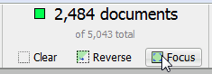
|
Click the Focus button in the Current Selection display in the toolbar. This shortcut clears out any groups or selections in the Focus panel, adds the current selection to the box, and activates Focus. |
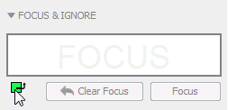
|
Click the Add Selection icon below the Focus box to add the current selection to the Focus box. This allows you to add multiple selections or some combination of selection and groups before activating Focus. |
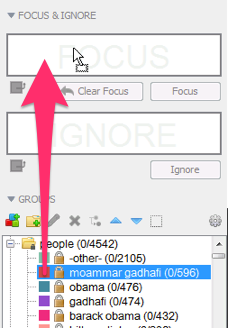
|
Drag one or more highlighted groups from the Groups Widget to the Focus box.
Note: If you drag a group from the Themes folder, the group will change into a selection of documents. This is because the entire Themes folder is recalculated on a Focus or Ignore action and the group you are dragging will no longer exist.
|
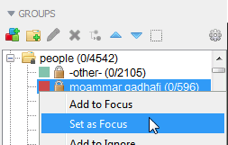
|
Right-click on one or more groups and choose Add to Focus (adds the group to any other groups or selections in the Focus box) or Set Focus (clears the Focus box, adds the group and activates focus). |
Many of the same methods for setting Focus can be used to Ignore documents.
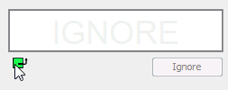
|
Click the Add Selection icon below the Ignore box to add the current selection to the Ignore box. This allows you to add multiple selections or some combination of selection and groups before recalculating. |
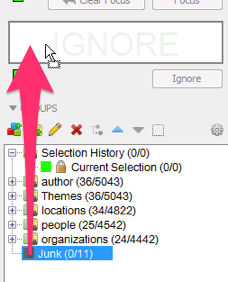
|
Drag one or more highlighted groups from the Groups Widget to the Ignore box. |
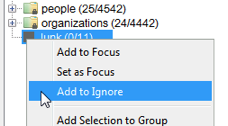
|
Right-click on one or more groups and choose Add to Ignore |
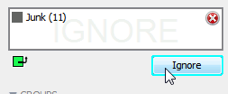
|
When the contents of either the Focus or Ignore box is out-of-sync with the current state of the system, the Focus or Ignore button will be active and flash blue. Clicking the button will apply the changes in the box and the button will be inactive. |
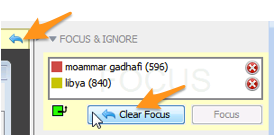
|
Once Focus has been activated, it can be deactivated by clicking one of the "Clear Focus" buttons. One is in the Focus & Ignore widget, and the other is on the yellow Focus History bar. Both buttons do the same thing. Clearing Focus will recalculate the dataset back to using all documents except those in the Ignore box (ignored documents are not affected by the Focus state). |
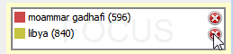
|
Each item (group or selection) in the Focus and Ignore box has a red X icon next to it. Clicking this icon will remove that item from the box. |
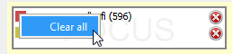
|
To remove all items at once, right-click in the box and choose Clear All. |
Items removed from the Ignore box will automatically trigger a recalculation.
Across the top of the main window is a bar that indicates the current status of Focus and also allows access to the previous focus states.
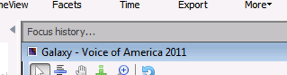
When Focus is off, the bar will be gray. Clicking the bar will show the Focus History list.

When Focus is active, the bar will turn yellow and list the groups and/or selection in the current focus.
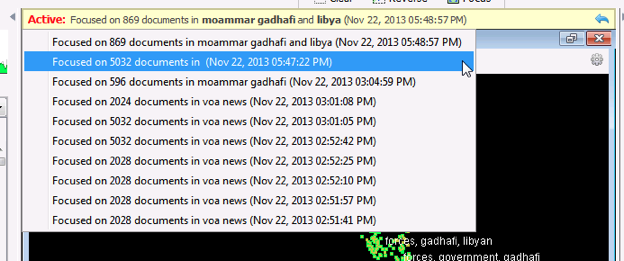
When the Focus History bar is clicked (regardless of the focus state), it will open to show the previous 10 focus actions. Choosing one of the previous states will apply those documents as the current focus, replacing any selections or groups in the Focus box. Note that since group membership may have changed since the history item was recorded, the group names will not be loaded into the Focus box, just the documents that were in focus at that point in time. Ignored documents are not affected by Focus History.