Datasets: Excel or CSV File
If your IN-SPIRE installation runs on your local computer, you can create a data set from the data in an Excel spreadsheet. If you are running IN-SPIRE from a web browser, the ability to create data sets from Excel spreadsheet data is an optional capability.
Creating a Dataset from Excel Data
- Follow Steps 1-3 of the basic steps for creating a new dataset, choosing Local Files > Excel and CSV Dataset. After Step 3, Click Next.
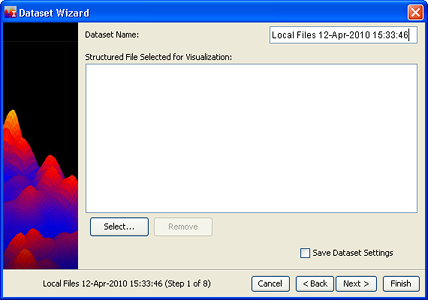
- Enter a name for the data set in the Dataset Name text field, or accept the default title, "Local Files <date>".
- Click Select... and browse to the file you want to include.
 All data must be in a single file; combine Excel spreadsheets if necesssary, before attempting to create a dataset. If, after you have chosen one file, you choose another, the second file will replace the first as the basis for the IN-SPIRE dataset.
All data must be in a single file; combine Excel spreadsheets if necesssary, before attempting to create a dataset. If, after you have chosen one file, you choose another, the second file will replace the first as the basis for the IN-SPIRE dataset.
- Click Next >. The Format Fields screen appears. IN-SPIRE attempts to automatically define the fields in the dataset from the first line in the file; prepare your data file by deleting any white space or extraneous text above the header line. By default, none of the fields are "Computational" fields. A "Computational" field is one that IN-SPIRE uses to determine document similarity, which contains terms and themes. Edit the field definitions of the fields that you want to be computational fields. For more information on how to define and edit fields, see Fields.
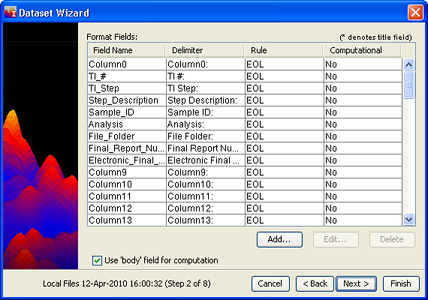
- Click Next > to edit Optional Settings if you wish.
- Click Finish to start processing. The Processing dialog opens, informing you that the dataset is being processed. Click OK. The dataset appears in the list of datasets in the Dataset Editor window. You can monitor the status of the Dataset as it is processed by clicking the Refresh
 button at the top of the Dataset Editor window.
button at the top of the Dataset Editor window.
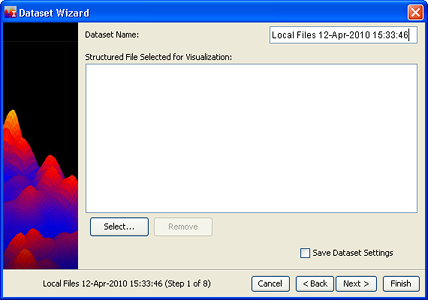
 All data must be in a single file; combine Excel spreadsheets if necesssary, before attempting to create a dataset. If, after you have chosen one file, you choose another, the second file will replace the first as the basis for the IN-SPIRE dataset.
All data must be in a single file; combine Excel spreadsheets if necesssary, before attempting to create a dataset. If, after you have chosen one file, you choose another, the second file will replace the first as the basis for the IN-SPIRE dataset.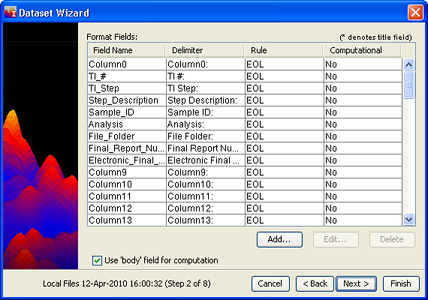
 button at the top of the Dataset Editor window.
button at the top of the Dataset Editor window.