![]() Video tutorial available.
Video tutorial available.
IN-SPIRE's import and export capabilities make it easy to share datasets between analysts. One analyst exports a processed IN-SPIRE dataset to a .zip file so that another can import it. An imported dataset will contain all of the documents, groups, searches, and outliers that the original dataset contained. For how to export a dataset, see Exporting Datasets.
Datasets can be exported with or without their source files. If source files were not included in the export, the .zip file that represents the data set consists of settings, groups, searches, etc., but you will not be able to read any of the documents (the sources) unless you identify them to IN-SPIRE and/or import them.
If source files are held in common, for example on a network share, or if individuals cannot copy source files, then the exported data sets you receive will probably be settings only. You will have to point IN-SPIRE to the source files themselves.
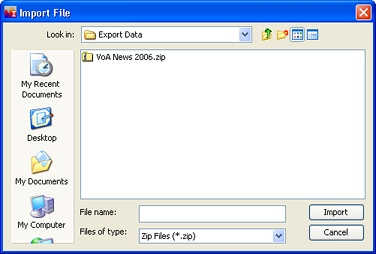
If source files were included in the dataset export, after a brief delay, depending on how many source files
were used to create the original dataset, you will see the Import Sources window.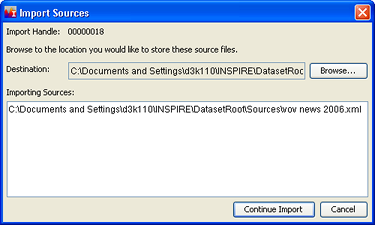
The source files found in the exported dataset will be listed. Browse to the location (the Destination) where you want to save them. The default location is INSPIRE\DatasetRoot\Sources, but you can select a different destination folder if you wish. Skip to step 5.
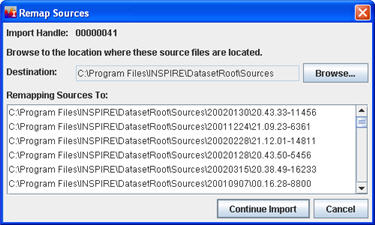
Click on the Browse... button and browse to the location where the source files are located. On the above screen the files were actually located in INSPIRE\DatasetRoot\Sources. As part of the import process, the source files will not be copied into DatasetRoot\Sources.  If the source files are moved after the mapping is set up, IN-SPIRE will not be able to find them and you will not be able to access the content of these documents. An error message ("Error retrieving title") will appear when you attempt to view their content in the Document Viewer and the content pane will be blank.
If the source files are moved after the mapping is set up, IN-SPIRE will not be able to find them and you will not be able to access the content of these documents. An error message ("Error retrieving title") will appear when you attempt to view their content in the Document Viewer and the content pane will be blank.