 button, or choose Tools >
button, or choose Tools >  Export. The Export window opens.
Export. The Export window opens.Export allows you to export selected documents in the form of a list, a table of data, or picture to the clipboard, from Lexical Analysis, Correlation, Document Viewer, Galaxy, Groups, ThemeView, ThemeView Classic, Time, and Search Networks.
From the IN-SPIRE main toolbar, click on the Export  button, or choose Tools >
button, or choose Tools >  Export. The Export window opens.
Export. The Export window opens.
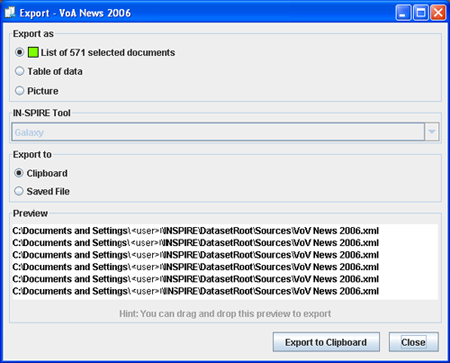
Select one of the radio buttons for the type of export you want to do
The IN-SPIRE Tool drop-down list only includes tools you have used during the current session. As you open and close tools, the drop-down list is updated. To select another tool (than the default shown), click any where in the Export as pane.
Clipboard and Saved File are the two Export to options. If you select Clipboards, then the button on the bottom is Export to Clipboard. If you select Saved File, then button on the bottom changes to Export to Saved File.
The Preview pane displays the your selections made on this window – documents, data, or a picture. To make sure your will be exporting the data you are expecting to see, resize the Export window to view the contents of the Preview pane.
Select the documents you want to export.
From the IN-SPIRE main toolbar, choose File > Export Document Text. The Export Selected Documents window displays.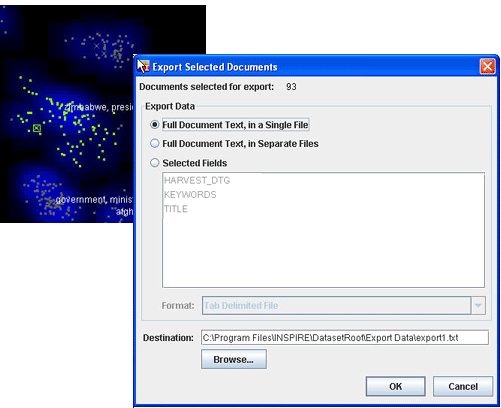
To export the text of all selected documents to a single file, select Full Document Text, in a Single File.
To export the text of each selected document to a different file, select Full Document Text, in Separate Files.
To export not the entire text but only one or more fields that have been defined for the dataset, choose Selected Fields, and choose the fields from the list below.
When exporting fields, you need to select an export format. Tab-Delimited is a good choice when you want to view the exported data in a spreadsheet. Name/Value Pairs is a good choice for creating a new dataset source file that can be reprocessed with IN-SPIRE.
To save the exported data in the INSPIRE/DataSetRoot/Export Data folder, click OK.
To save the exported data to another location, enter the complete path in Destination, or click Browse and navigate to another folder. Then click OK.