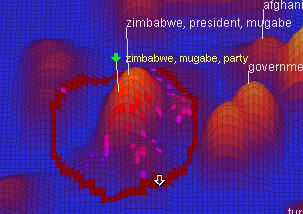or select Tools >
or select Tools >  Probe.
Probe.

To make the label font larger use CTRL-T. To
shrink the text, CTRL-SHIFT-T. 
The Probe tool enables you to view a single document label in the Galaxy or ThemeView Classic. This label reveals the selected document's key terms. The Probe tool can also be used to select an area of documents, with the contributions of terms in the area displaying in the Summary window.
 or select Tools >
or select Tools >  Probe.
Probe.

To make the label font larger use CTRL-T. To
shrink the text, CTRL-SHIFT-T. 
It is very helpful to use the Summary tool with the Probe, because Summary shows you much more detail about the presence and frequency of terms in the documents surrounding the Probe location than is provided by the Probe label, which only shows the top three major terms.
With the Probe tool, left-click on the center point of the area in the Galaxy or ThemeView Classic that contains interesting documents, and drag to define a circular area. The Summary tool will open automatically.
To open the Summary tool, you can also click on the Summary
 tool in the Galaxy toolbar or choose Tools >
tool in the Galaxy toolbar or choose Tools >  Summary.
Summary.
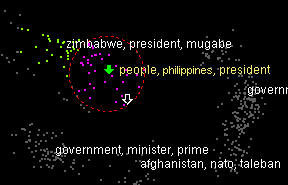
As you drag, the circular region (dashed red circumference) encloses the magenta colored documents.
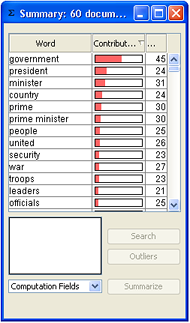 When you release the mouse
button, the documents enclosed by the circle region turn from magenta to green, are selected, and open the Summary tool window, which lists terms in the selection area and their relative contribution to the
dataset. When the selection changes, the Summary window automatically updates.
When you release the mouse
button, the documents enclosed by the circle region turn from magenta to green, are selected, and open the Summary tool window, which lists terms in the selection area and their relative contribution to the
dataset. When the selection changes, the Summary window automatically updates. Probe works the same way in ThemeView Classic as it does in the Galaxy. In fact, if you have a Probe label placed in the Galaxy, it will appear in the analogous location in ThemeView Classic. Use Probe to click and drag a region selection circle to populate the Summary tool with terms from the selection area and their relative contribution to the dataset.