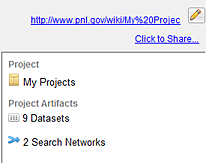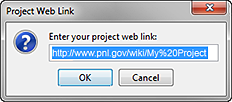Sharing Projects
Projects may be shared among users of client-server IN-SPIRE installations. Once a project is shared, all users have equal access to datasets and other shared project artifacts, such as search networks. Sharing of artifacts within the projects is all automatic.
 Home Project is not sharable, nor does it have a workspace link.
Home Project is not sharable, nor does it have a workspace link.
How to Share a Project
- To share a project with other IN-SPIRE users, highlight the project you want to share and click the Share
 button or the Click to Share… link.
button or the Click to Share… link.

- Enter the names of the people you wish to collaborate with. Adding user names gives them permission to see and change the items within the shared project.
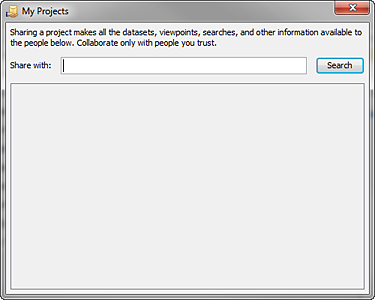
- The next time they open IN-SPIRE, your project will show up in their Projects window along with any datasets you added to it.
- The names of the people you shared with will appear in the top right corner of the Projects window, indicating that your project has been shared.
As you and your collaborators use IN-SPIRE, any datasets or search networks are shared among you. Once working within a dataset, each individual has his or her own search history, groups, annotations, etc.
Removing a User from Project
- To remove a user from a project, click on the Share button
 or the Click to Share… link.
or the Click to Share… link.
- Click on the “x” beside the name of the user that you want to delete.
- Select Done.
- The user’s name you deleted will no longer appear in the top right corner of the Projects window.
Adding a Project Web Link
For projects other than the "Home Project," you can associate a web address URL with the project. This can be used to link to a collaborative note-taking website such as a wiki, blog, SharePoint site, or web application. If you have such a useful web location, you can add the web link to a project by clicking on the Add Web Link... link. Just enter the appropriate URL in the resulting Project Web Link dialog. For example, you might enter: https://www.pnnl.gov/wiki/My%20Project. When you click OK to finish, your web link replaces the Add Web Link option for that project.
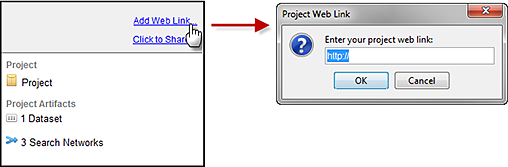
Editing or Deleting a Project Web Link
- To edit or delete a project web link, click on the pencil
 button beside the link.
button beside the link.
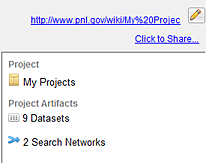
- In the Project Web Link window, you can edit the link or delete the entire link by deleting the link URL and selecting OK.
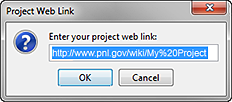
- In the Project window, if you chose to edit the link, it will update. If you chose to delete the link, the Add Web Link... option will reappear.
![]() Home Project is not sharable, nor does it have a workspace link.
Home Project is not sharable, nor does it have a workspace link. button or the Click to Share… link.
button or the Click to Share… link.
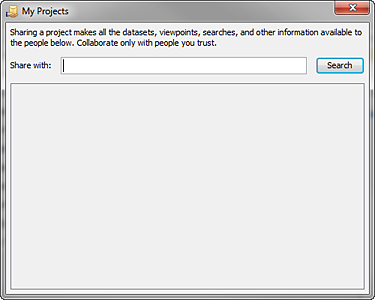
 or the Click to Share… link.
or the Click to Share… link. 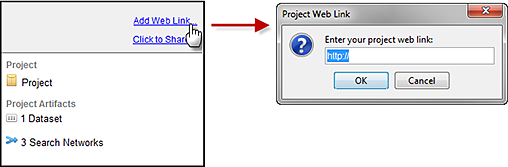
 button beside the link.
button beside the link.