![]() Video tutorial available.
Video tutorial available.
With viewpoints, you will be able to analyze themes that are not dominant in the document collection (and so may not show up as peak labels) but which are of particular interest to you. You can define one or more viewpoints for your dataset, each one having list(s) of terms. Viewpoints can be saved for reuse with different datasets, however, if you are using the web-based version of IN-SPIRE, viewpoints cannot be shared across users.
Creating and using viewpoints consists of four main steps:
Setting up viewpoints. Define one or more viewpoints (baseball, economics, etc.) Each viewpoint may have one or more lists of terms. The terms may contain multi-word terms and may also contain terms that appear on default stopword or stopmajor lists. This creates a set of vectors used by the system.
Attaching a viewpoint to a dataset. After opening a dataset, you can select a viewpoint to attach to the dataset.
If the viewpoint was defined prior to the creation of the dataset the appropriate indices should be available (such as multi-word terms and default stops). If one of the terms on the viewpoint list is a default stopmajor, then it still becomes a viewpoint term for this dataset.
If the viewpoint was saved after the dataset was created, some terms may not have been indexed. The system will notify you of any unindexed terms.
Opening a dataset with new or modified viewpoints.
Dataset creation with viewpoints when a dataset is made. The system ensures that all terms on your viewpoint list are indexed.
Vocabulary consistency has to be accomplished during creation. Your viewpoints may contain entities which must be added to the entity list for the dataset.
Your viewpoints may contain stop terms which must be removed from the stop list and added to the stopmajor list.
Each viewpoint may have one or more lists of terms. The terms may contain multi-word terms and may also contain terms that appear on default stopword or stopmajor lists. This creates a set of vectors used by the system. To create a viewpoint:
From the IN-SPIRE main toolbar window Viewpoints menu,
select Manage Viewpoints. 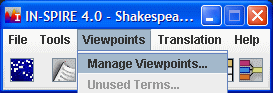
The Manage Viewpoints window appears.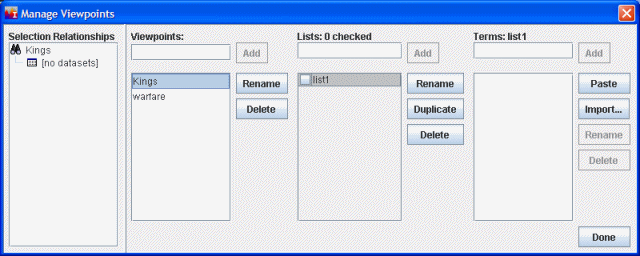
In the Viewpoints field, type the name of the new viewpoint and Click Add. The new viewpoint name will be added to the column under the Viewpoints field. The Enter key will also add the name to the Viewpoints list.
Next, add a list of terms to your viewpoints. Enter
the name of the list of terms you will create in the Lists field. Terms are case-insensitive, so when terms are added to the list, they will be converted to all lower-case.
Terms are case-insensitive, so when terms are added to the list, they will be converted to all lower-case.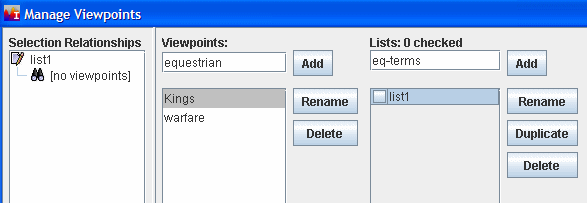
Click the Add button. The name
of the new List will be added to the column under the Lists field. 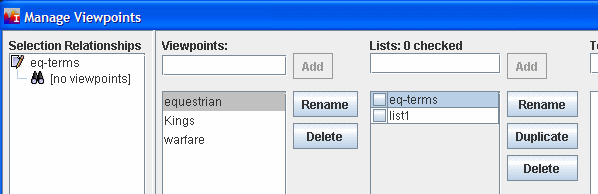
Now you need to add terms to the list you have created.
Type a term of interest to you in the Terms field
and click Add. The term will be added to the column
under the Terms field. 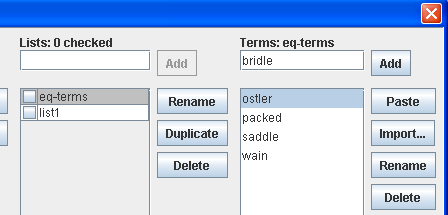
Enter as many terms as you wish.
You can import a list of terms you have saved and used elsewhere. To import a list of terms, click the Import button. A file chooser will display a list of any *.term or *.txt files. Select the file containing the list of terms. Terms in the selected file will be added to the currently selected List. Click OK to import the list of terms.
To associate the list of terms with a viewpoint, highlight
the viewpoint you want, and check the box next to the List name.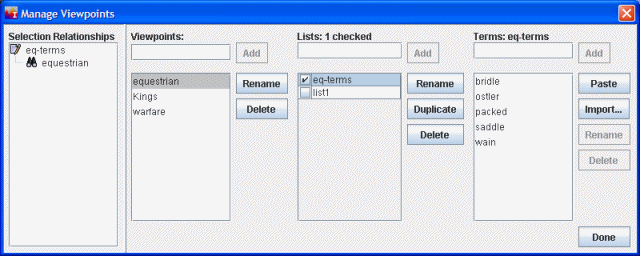
When you are finished building your new viewpoint, click Done. The viewpoints and terms will be saved.
Once you have created a viewpoint, you can attach it to your currently open dataset.
From the IN-SPIRE main toolbar window Viewpoints menu,
select Attach Viewpoints. 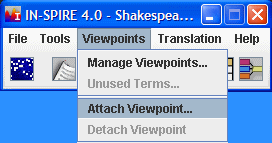
The Attach Viewpoint window opens. 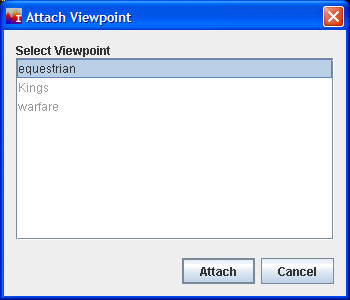
Active viewpoints with associated lists of terms will be selectable. Viewpoints that are grayed out need to have
terms associated with them before they can be attached to a dataset.
From the Attach Viewpoint window, select a viewpoint
and click Attach.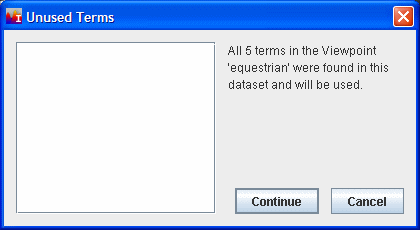
The Unused Terms window will display messages about the terms in your
selected viewpoint.
Click Continue. A progress message
will display as the viewpoint is attached to the dataset. The new viewpoint
will be added to the bottom of the Viewpoints menu in the main toolbar.
This area displays the three most recently used
viewpoints.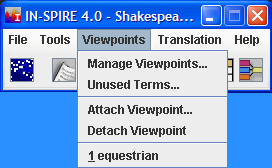
On the menu bar for both Galaxy and ThemeView Classic, you will be able to see which viewpoint can be attached to the open dataset.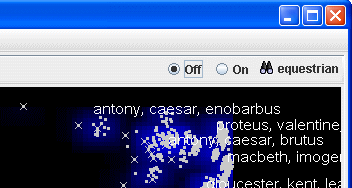
To view the effect the viewpoint will have on your dataset,
click On. The dataset will recalculate and display
a new view in both the Galaxy and the ThemeView Classic. 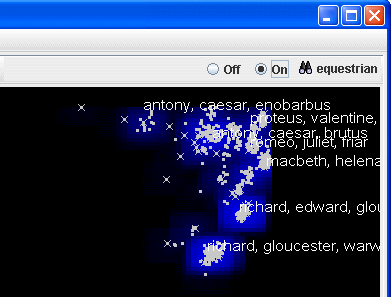
When you open a dataset with viewpoints attached to it, IN-SPIRE will check to see if you have updated any of the viewpoints or lists of terms.
If the dataset is being opened with up-to-date viewpoints (no changes since the last time it was opened) then the dataset opens normally.
If the viewpoint set of lists and terms is different since the dataset was last opened, the dataset is first opened with its last known state (vectors, viewpoints, and blend state intact). After that, the system will alert you to changes. First, the system will tell you that the dataset will be updated and there will be a slight delay. If you defer the update, this alert will come up every time the dataset is opened until it is updated.
A message will display if the viewpoint no longer has any terms in it (all Lists feeding the viewpoint were deleted/deselected or all Terms were deleted). You can select Defer to keep the current settings for your current session or detach the attached viewpoint from your dataset.
If an active viewpoint was deleted, a similar alert will display.
A message will display in case of a term mismatch to list the unused terms.
When a dataset is created, the system ensures that all terms on your viewpoint list are indexed. These viewpoints are then available for selection from the Viewpoints menu. You can select and attach these viewpoints to your new dataset .
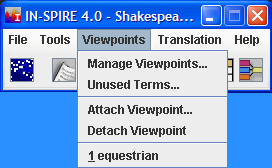
When you create a new dataset, IN-SPIRE will check for vocabulary consistency during creation. Your viewpoints may contain entities which must be added to the entity list for the dataset. Your viewpoints may also contain stop terms which must be removed from the stop list and added to the stopmajor list. If this is necessary, IN-SPIRE will prompt you for these when you attach a viewpoint to the new dataset.