You are here: Preferences
Preferences
Neither Machine Translation nor Search Networks is enabled by default during installation
of IN-SPIRE.
 If you access IN-SPIRE from a web browser, contact your IN-SPIRE administrator about gaining access to these tools.
If you access IN-SPIRE from a web browser, contact your IN-SPIRE administrator about gaining access to these tools.
If the IN-SPIRE application is installed on your computer, you can configure preferences so that these tools will be available to you.
Enabling Machine Translation
- If IN-SPIRE is running, quit the application.
- Open Windows Explorer and navigate to the directory where IN-SPIRE is installed. The default location is C:\Documents and Settings\<username>\INSPIRE\DatasetRoot.

- In the list of files, find Preferences.bat and double-click on it. The Command window opens,followed by the Administrator Preferences utility window. The Application tab is on top.
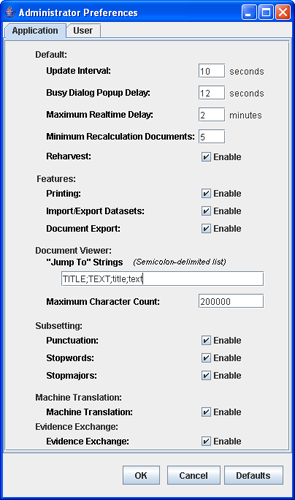
- Find Machine Translation and check the Enable box.
- Click OK. Both Administrator Preferences and Command windows close.
- Start IN-SPIRE. Machine translation is now available to you, but to be used, it needs to be turned on. To turn it on, from the main menu choose Translation > Translation On. Configure translator settings with Translation > Translator Settings... For more information about machine translation, see Machine Translation.
Enabling Search Networks
- First, open Windows Explorer and navigate to where IN-SPIRE is installed. The default location is C:\Documents and Settings\<username>\INSPIRE\DatasetRoot\ directory.

- From the list of files, find Preferences.bat and double-click on it. The Command window opens, followed by the Administrator Preferences window, with the Application tab uppermost.
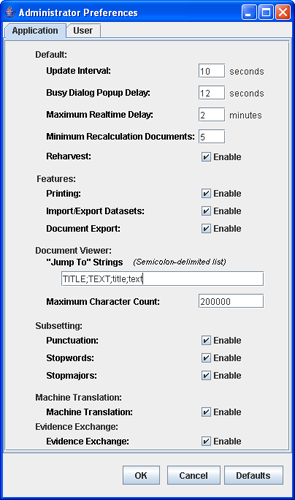
- Click the User tab to bring it to the top.
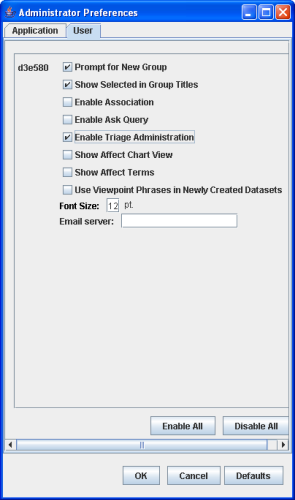
- There will be at least one user listed. The user names are drawn from the users who have logged in to your computer and who have run IN-SPIRE. To enable, check the Enable Triage Administration box.
- Click OK. Both the Administrator Preferences and Command windows will close.
- Start IN-SPIRE. On the main toolbar, click on More
 , and you will see the Search Networks
, and you will see the Search Networks  button. Search Networks will be listed on the Tools menu as well.
button. Search Networks will be listed on the Tools menu as well.
 If you access IN-SPIRE from a web browser, contact your IN-SPIRE administrator about gaining access to these tools.
If you access IN-SPIRE from a web browser, contact your IN-SPIRE administrator about gaining access to these tools.  If you access IN-SPIRE from a web browser, contact your IN-SPIRE administrator about gaining access to these tools.
If you access IN-SPIRE from a web browser, contact your IN-SPIRE administrator about gaining access to these tools. 
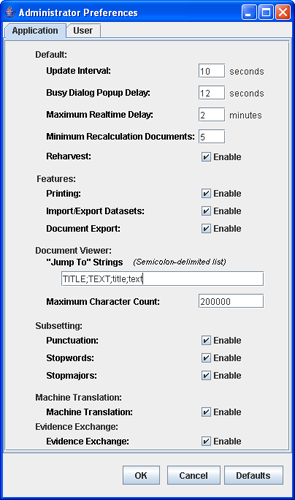

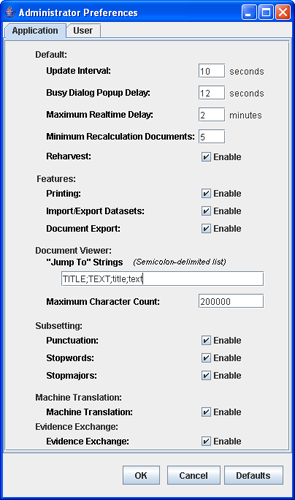
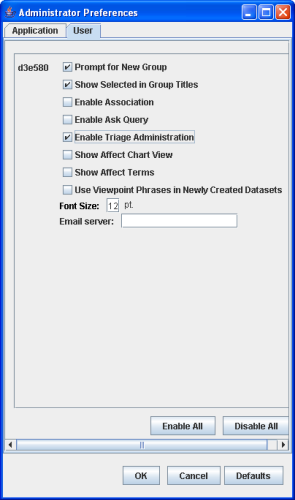
 , and you will see the Search Networks
, and you will see the Search Networks  button. Search Networks will be listed on the Tools menu as well.
button. Search Networks will be listed on the Tools menu as well.