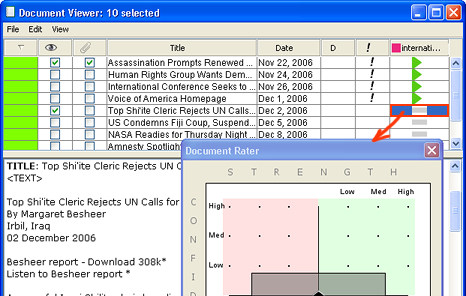
Documents are always rated with respect to a group, so before you can use the rater, groups must be visible in the Document Viewer.
Open the Groups Tool and highlight one or more groups.
Open the Document Viewer.
From the Document Viewer, choose Settings > Groups & Evidence Ratings. Columns corresponding to the highlighted groups will be added to the document table.
To rate a document with respect to a group, click in the cell that is the intersection of the document (row) and the group (column). The Document Rater will open.
The Document Rater allows you to mark a document as supporting or refuting a hypothesis (3 levels), with what confidence (3 levels), unrated or irrelevant (not a member of the group). Composite ratings will be found in the Ratings with individual ratings in the Document Viewer.
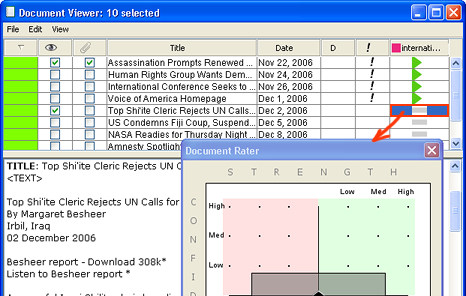
Adjust the rating by clicking anywhere in the colored top half of the Rater window or by clicking and dragging the black diamond to the desired location. You can set a cell to Unrated or Not a Member or Ambiguous by clicking the buttons at the bottom of the window.
|
|
Initially, all documents which belong to a group are unrated as indicated by the gray rectangle. |
|
|
If a document does not belong to a group, in the table the cell will be empty and in the rater this is shown with a white rectangle. To remove a document from a group, click Not a Member in the Rater. Notice that the number of documents in the group and the Total Docs decreases by the number of documents that are removed when you do this. The document continues to appear in the list in the Document Viewer. |
|
|
If you find a document that contains conflicting information (data in the document supports its membership in the group, and data that argues against its membership in the group) select the Ambiguous option from the Document Rater (the gray diamond). |
|
|
If a document supports the hypothesis of the group, select Supports (right-facing triangle) with the appropriate confidence and strength. The stronger the confidence and strength, the larger the green arrow will be. |
|
|
If a document refutes the hypothesis of the group, select Refutes (left-facing triangle) with the appropriate confidence and strength. The stronger the confidence and strength, the larger the red arrow will be. |
Select a contiguous group of cells by clicking in one cell and SHIFT-clicking in another cell. The first (top) document's content appears in the content pane, and the Rater shows the top-left most evidence rating. Any rating you set in the Rater will apply to all the selected cells.
Using arrow (cursor) keys to navigate between ratable cells can be a great time saver when you are rating a number of documents.They can be used for navigation whenever either the table at the top of the Document Viewer or the Document Rater has focus. The keys behave as they usually do:
Down arrow -down one cell
Up arrow - up one cell
Right arrow - right one cell
Left arrow - left one cell
You can move through any cell in the table using the arrow keys. If the selected cell is ratable, the Rater will appear; otherwise, it will not.
Whenever the table at the top of the Document Viewer or the Document Rater has focus, the numeric keypad keys (numbers 0-9) can be used for setting ratings. The four arrow keys allow you to navigate between cells and the numeric keypad allows you to rate documents without using the mouse. This can be a great time-saver.
 Turn on number lock (Num Lock).
Turn on number lock (Num Lock).
It helps to envision the numeric keypad alongside the Document Rater.
7 8 9 4 5 6 1 2 3 0 |
|
The four corners (7,9,1,3) set four common ratings:
7 = max Refutes
9 = max Supports
1 = mid Refutes
3 = mid Supports
0 = Not a Member
5 toggles Ambiguous and Unrated
the decimal point = Reset.
The four cardinals '8' and '2' increase and decrease the confidence; '4' and '6' increase and decrease the strength.
For example: Start with a "Supports" rating and alter the confidence (more/less,up/down,8/2) and the strength (stronger/weaker,right/left,6/4). Starting with a "Refutes" rating, the strength and confidence can be adjusted similarly.
Ratings that have undergone a major change will be marked with a "!". These may have been changed from supportive to refutive, or vice-versa; changed from either supportive or refutive to ambiguous; or changed from ambiguous to either supportive or refutive.
 In the "D" column, a document is marked if there is at least one supporting and one refuting rating between the highlighted groups, or if there is at least one ambiguous rating between these groups.
In the "D" column, a document is marked if there is at least one supporting and one refuting rating between the highlighted groups, or if there is at least one ambiguous rating between these groups.