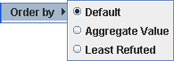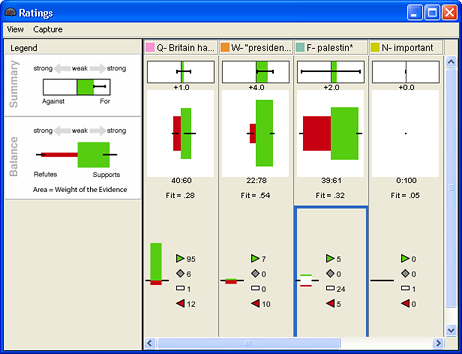
The Ratings tool summarizes user-assigned document ratings that were made in the Document Viewer. For how the document rater itself works, see Using the Ratings Tool (below) or the Document Rater.
To open the Ratings tool, select Tools > Ratings from the IN-SPIRE main menubar. The Ratings window appears.
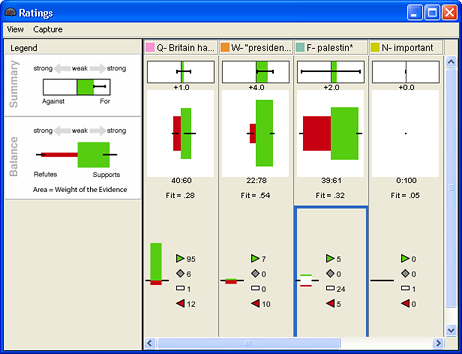
Ratings shows you three different pictures of the evidence:
The Summary: Considering all the document ratings For and Against and the Confidence and Strength ratings assigned to each, what can we say about the evidence for the group? 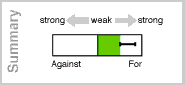
The Balance: What is the weight of the evidence For and Against that has gone into calculating the Summary?
How weakly or strongly the evidence supports or refutes the hypothesis is represented by the horizontal dimension. The confidence ratings given to the evidence affect the vertical dimension. In the following example, some evidence strongly refutes the hypothesis, but there is low confidence associated with it. On the other hand, the evidence supporting the hypothesis, while it does so somewhat less strongly, has a high confidence value. The black lines extended on either side of the colored areas show score variability.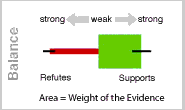
The Histograms: How many documents were rated For, Against, Ambiguous, and Not Rated?
The numbers of documents actually given each of the ratings are represented graphically in the histograms. Clicking on the rating symbol next to a figure selects those documents, so you can read them in the Document Viewer.
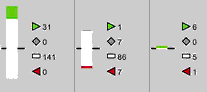
 By selecting View > and checking the Normalize Document Count box, all bars are stretched to the size of the largest bar, allowing you to compare the proportions of certain ratings, rather than the absolute number. If the Normalize Document Count box is not checked, bars are scaled by their group size. A smaller group yields a smaller bar.
By selecting View > and checking the Normalize Document Count box, all bars are stretched to the size of the largest bar, allowing you to compare the proportions of certain ratings, rather than the absolute number. If the Normalize Document Count box is not checked, bars are scaled by their group size. A smaller group yields a smaller bar.
Look for numeric aggregate scores, percentage of documents rated for and against, and exact document counts under the summary and balance and on the histogram as in the following example.
The Ratings tool requires groups containing rated documents.
 By default, the order of the groups in the Ratings tool is their order in the Groups tool (their default order in the Document Viewer as well). Select View > Order by, and click on the drop-down menu to change the groups in the Ratings tool to Aggregate Value or Least Refuted.
By default, the order of the groups in the Ratings tool is their order in the Groups tool (their default order in the Document Viewer as well). Select View > Order by, and click on the drop-down menu to change the groups in the Ratings tool to Aggregate Value or Least Refuted.