Removing Unhelpful Themes
Peak labels will help you assess what sort of documents are in the peak and whether a peak is likely to be relevant or not for your task. The labels will also show themes that have influence over the formation of peaks. When the computed themes do not match well with your interests, you can remove unhelpful themes by identifying them with the Probe tool and moving the terms to the Outlier Terms panel in the left sidebar.
-
First, explore the Galaxy using the Probe tool, to get a sense of where documents of a particular theme are located and the peaks or concentrations of documents that contain them. In either the Galaxy or ThemeView Classic, select the Probe
 tool, and click on a peak which you think represents documents irrelevant to your analysis. You can also click and drag a circle around several documents using the Probe tool. The Summary panel in the left sidebar displays a list of terms and the level of their contribution to the peak.
tool, and click on a peak which you think represents documents irrelevant to your analysis. You can also click and drag a circle around several documents using the Probe tool. The Summary panel in the left sidebar displays a list of terms and the level of their contribution to the peak.
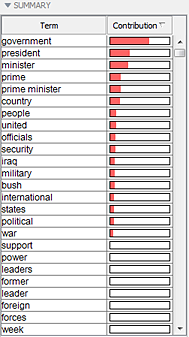
-
In the list of words, select the ones whose influence you want to remove, and click the down arrow
 in the Outlier Terms panel located below Summary, or right-click on the terms and choose Outlier.
in the Outlier Terms panel located below Summary, or right-click on the terms and choose Outlier.
-
The selected words will show in the Outlier Terms panel.
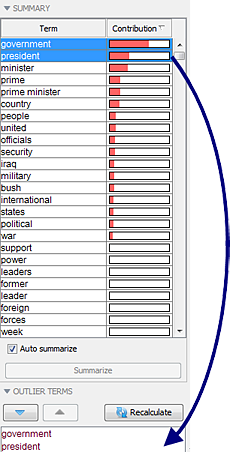
-
In the Outlier Terms panel, click Recalculate
 to remove the influence of these terms. The appearance of the Galaxy will change, and the words you moved to Outlier Terms will no longer have an influence on the layout of the Galaxy or ThemeView Classic nor show up as labels. If the removed words were critical to making a peak, that peak may redistribute. If additional words were also strongly present in that concentration of documents, you may only see new labels.
to remove the influence of these terms. The appearance of the Galaxy will change, and the words you moved to Outlier Terms will no longer have an influence on the layout of the Galaxy or ThemeView Classic nor show up as labels. If the removed words were critical to making a peak, that peak may redistribute. If additional words were also strongly present in that concentration of documents, you may only see new labels.
-
You can restore the influence of any Outlier Terms by selecting them in the Outlier Terms panel and clicking the up arrow
 .
.
 tool, and click on a peak which you think represents documents irrelevant to your analysis. You can also click and drag a circle around several documents using the Probe tool. The Summary panel in the left sidebar displays a list of terms and the level of their contribution to the peak.
tool, and click on a peak which you think represents documents irrelevant to your analysis. You can also click and drag a circle around several documents using the Probe tool. The Summary panel in the left sidebar displays a list of terms and the level of their contribution to the peak. 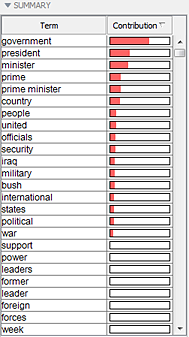
 in the Outlier Terms panel located below Summary, or right-click on the terms and choose Outlier.
in the Outlier Terms panel located below Summary, or right-click on the terms and choose Outlier.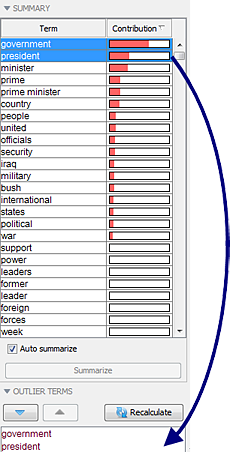
 to remove the influence of these terms. The appearance of the Galaxy will change, and the words you moved to Outlier Terms will no longer have an influence on the layout of the Galaxy or ThemeView Classic nor show up as labels. If the removed words were critical to making a peak, that peak may redistribute. If additional words were also strongly present in that concentration of documents, you may only see new labels.
to remove the influence of these terms. The appearance of the Galaxy will change, and the words you moved to Outlier Terms will no longer have an influence on the layout of the Galaxy or ThemeView Classic nor show up as labels. If the removed words were critical to making a peak, that peak may redistribute. If additional words were also strongly present in that concentration of documents, you may only see new labels.  .
.