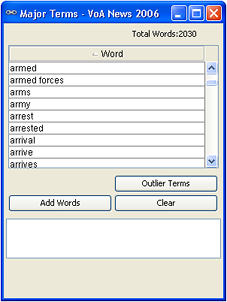You are here: Tools > Major Terms Tool
Major Terms Tool
To get an idea of which terms IN-SPIRE uses for clustering, examine the Major Terms list. Major Terms apply to the entire dataset (not just to selected documents, for example).
Accessing the Major Terms List
From the IN-SPIRE main toolbar, select Major Terms from the Tools menu. The Major Terms window will appear.
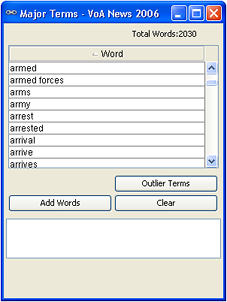
Using the Major Terms List
To sort terms alphabetically
-
To sort items in ascending order, click on the column header. The sort order is indicated by the small up arrow preceding the column title.
-
To sort in descending order, click on the column header again. The sort order is indicated by the small down arrow preceding the column title.
To construct a search using words in the Major Terms list
- Click on a word to select it. Use SHIFT-click to select a group of contiguous words, or CTRL-click to select non-contiguous words.
- Click Add Words. The words are copied to the text area below the Word list.
- Select the words in the text area and press Ctrl-C to copy them to the Windows Clipboard.
- Open the Search Tool.
- Click in the Search Text box. Paste the words into the Search Text box using Ctrl-V.
To add additional words to those previously selected and placed in the text area
- Click on a word to select it. Use SHIFT-click to select a group of contiguous words, or CTRL-click to select non-contiguous words.
-
Click Add Words. They will appear in the text area below the terms list, with those previously
selected.
To erase all the words in the text area word list, click the Clear button. Delete one or more words by highlighting them and pressing the Delete key on your keyboard.
Excluding Terms
To exclude terms from the Major Terms list and recalculate the dataset
-
In the Major Terms window, select a term from the list.
- Click the Outlier Terms button. Terms display in the Outlier Terms box to the right of the Outlier panel in the Galaxy window.
- When all the major terms you wish to exclude are visible in the Outlier Terms box, in the Galaxy window, click Recalculate. The dataset is reprocessed; outlier terms are excluded from being major terms.
You can also use the Probe Tool in a similar manner.
To see helpful information about a part of the Major Terms window, hover
the cursor over the area. Information will appear in the Help panel at the bottom of the window.