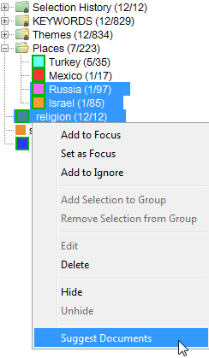
Suggested Documents is a tool that provides suggestions of documents from the current dataset that best match the documents in one or more pre-existing groups.
To open Suggested Documents:
Right-click on a selection of one or more user-generated groups in the Groups panel and choose Suggest Documents
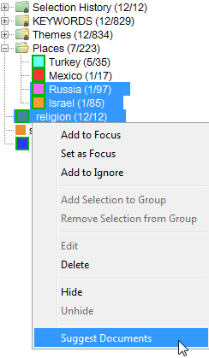
Choose more  menu >
menu > ![]() Suggested Documents
Suggested Documents
Choose Tools menu > ![]() Suggested Documents
Suggested Documents
Suggested Documents is divided into two panels. The left panel contains a list of the document titles and matching groups. The document titles are ranked by the highest relevancy scores across all groups. Each group has a column and each cell shows the ranking for a document. The right panel is a document preview window for the currently highlighted document.
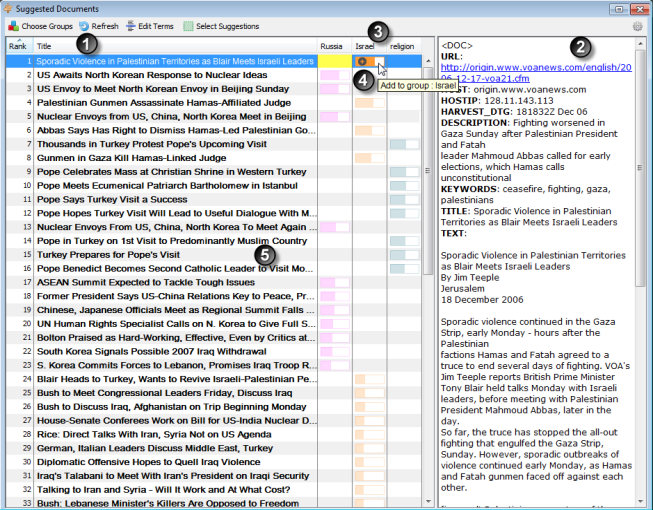
The numbers below correspond to those in the image above.

Choose Groups opens the Choose Groups panel. Choosing Groups is discussed in more detail below.
Refresh recalculates related documents. This is useful if group membership has changed since the initial analysis.
Edit Terms opens the Edit Terms window. This window provides the key terms associated with each group used to match other documents. You can remove or un-remove terms. The Refresh Suggestions button refreshes the list of suggested documents if any terms have been removed.
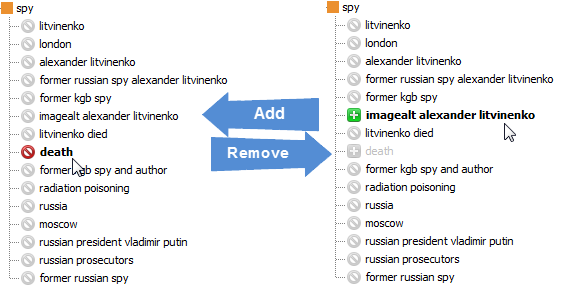
Select Suggestions will select the suggestions so they can be viewed in other tools such Galaxy, Facets, and Time.
Settings menu  includes Larger Type, Smaller Type, and Highlight Terms options which only function with the document preview panel.
includes Larger Type, Smaller Type, and Highlight Terms options which only function with the document preview panel.
The Choose Groups panel allows you to choose user-generated groups to analyze in order to find related documents. Choose groups by highlighting one or more groups and selecting the arrow to add to the Groups to Analyze list. To analyze an entire folder, highlight the group folder, select the arrow
to add to the Groups to Analyze list. To analyze an entire folder, highlight the group folder, select the arrow  , and the groups within the folder will be added to the Groups to Analyze list. If there are groups highlighted in the Groups panel, when the Choose Groups window is open, the groups will be added Groups to Analyze list.
, and the groups within the folder will be added to the Groups to Analyze list. If there are groups highlighted in the Groups panel, when the Choose Groups window is open, the groups will be added Groups to Analyze list.
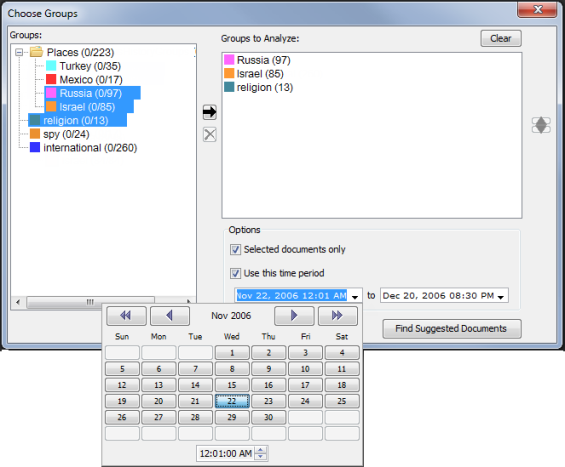
There are two optional filters to restrict the document set from which matches are chosen:
 Both options can be selected at the same time.
Both options can be selected at the same time.