Open the Dataset Editor. From the main IN-SPIRE toolbar, choose File > Datasets... The Dataset Editor window appears.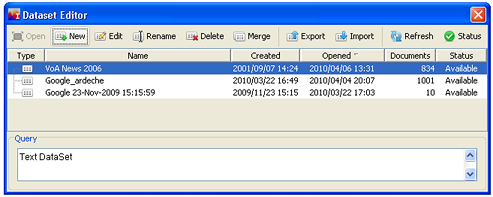
Click on the name of the dataset you want to edit.
 If the selected dataset is open, you will be asked whether you want to close and edit it.
If the selected dataset is open, you will be asked whether you want to close and edit it. 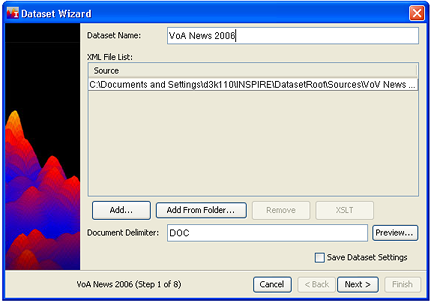
If your current dataset is a Web Harvest or Google Harvest, you have the choice of either reprocessing with new settings the documents that you harvested previously, or of doing a new harvest. To reprocess the documents currently in your selected dataset, un-check the Reharvest Documents box. To preserve a copy of the existing dataset before doing a new harvest, stop editing now by clicking Cancel. Export the dataset to a new file name.
If the dataset you are editing is not a harvest, you will have the option of adjusting the file list by adding or subtracting files.
Change any of the settings associated with the dataset, just as you could when you first created it. For details, see Creating New Datasets.
Save your settings for future use by clicking Save These Dataset Settings on the last step in the Dataset Wizard.