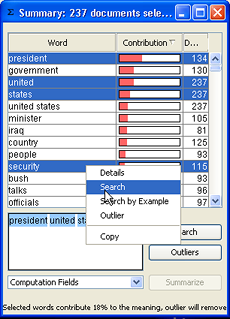Summary Tool
Use the Summary tool to get a glimpse into the major terms and topics of the documents in the dataset. It can help you formulate Searches based on the summary terms and to create groups and outliers from the results.
Using the Summary Tool to Explore a Dataset
-
From the Galaxy or ThemeView Classic toolbar or Tools menu, select Probe and select documents in either the Galaxy or ThemeView Classic by clicking and dragging a circle outward from a central point. Locate the initial click at the center of the area you are interested in, and drag a circle outward from there to select those documents, with the understanding that the larger the circle is, the less similar documents at its periphery will be to the documents at its center. You can also select documents in other ways. Ways to select documents.
and select documents in either the Galaxy or ThemeView Classic by clicking and dragging a circle outward from a central point. Locate the initial click at the center of the area you are interested in, and drag a circle outward from there to select those documents, with the understanding that the larger the circle is, the less similar documents at its periphery will be to the documents at its center. You can also select documents in other ways. Ways to select documents.
-
On the Galaxy or ThemeView Classic toolbar or Tools menu, click the Summary  button. The Summary window displays with a ranked list of the strongest topics in the selected documents.
button. The Summary window displays with a ranked list of the strongest topics in the selected documents.
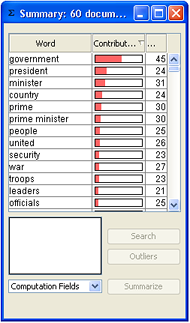
From comparing the histograms, you can gain a general understanding of what the most important terms in the dataset are, and where documents strongest in these terms are located. If no documents are selected, no terms will be listed in the Summary window. When the selection changes, Summary will automatically update.
 To see helpful information about a part of the Summary window, hover the cursor over it.
To see helpful information about a part of the Summary window, hover the cursor over it.
To sort results alphabetically or numerically
-
To sort items in ascending order, click on the column header. There will be a small up arrow after the column title.
-
To sort in descending order, click on the column header again. There will be a small down arrow after the column title.
Term Details
You can use Term Details to see which terms are related. Right-click on any terms and choose Details from the right-click menu. See Term Details for more information.
Searching for Terms or by Example
-
Select the word(s) you want to use in your search from the Summary Term list. See Selecting several items from a list for how to select more than one term.
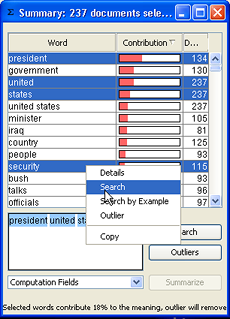
You will see the selected terms in the text area below the list of summary terms.
- To run a Search by Example, right click on the term as you would do to run a Term Search, but instead choose Search by Example from the right-click menu. If necessary open the Search Tool to see the results.
Alternatively, select one or more terms in the list and click Search to run a Term Search. The Search Tool opens, with the selected terms as the Search Text.
On the Search window, click Search to run a Term Search on documents in the dataset.
 Summary will not automatically update with the newly-selected documents. To summarize these, on the Summary window, click Summarize.
Summary will not automatically update with the newly-selected documents. To summarize these, on the Summary window, click Summarize.
Making Terms Outliers
-
Select documents that you believe are probably outliers, either by using the Probe tool in the Galaxy or ThemeView Classic or by other means.
 The Probe Tool does not work in the Outliers panel.
The Probe Tool does not work in the Outliers panel.
- In the Summary window, select the terms you want to make outliers. These might be unimportant terms which seem to be having an undue influence, or significant terms which are masking the effect of terms you are more interested in.
-
Click the Outliers button. The terms are added to Outlier Terms pane (on the Galaxy) and when the dataset is reprocessed, documents will be clustered without regard for these terms.
You can also use the Major Terms tool in a similar manner. See Major Terms.
 and select documents in either the Galaxy or ThemeView Classic by clicking and dragging a circle outward from a central point. Locate the initial click at the center of the area you are interested in, and drag a circle outward from there to select those documents, with the understanding that the larger the circle is, the less similar documents at its periphery will be to the documents at its center. You can also select documents in other ways. Ways to select documents.
and select documents in either the Galaxy or ThemeView Classic by clicking and dragging a circle outward from a central point. Locate the initial click at the center of the area you are interested in, and drag a circle outward from there to select those documents, with the understanding that the larger the circle is, the less similar documents at its periphery will be to the documents at its center. You can also select documents in other ways. Ways to select documents. button. The Summary window displays with a ranked list of the strongest topics in the selected documents.
button. The Summary window displays with a ranked list of the strongest topics in the selected documents.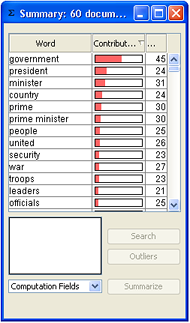
 To see helpful information about a part of the Summary window, hover the cursor over it.
To see helpful information about a part of the Summary window, hover the cursor over it.