You are here: Tools > Lexical Analysis > Lexical Analysis: Terms
Lexical Analysis: Terms
The scores representing the lexical content of a dataset depend on the presence and frequency of terms found in the dataset's documents as compared to the presence of these terms in the lexicon used for the measurement. Lexical Analysis: Terms gives you insight into what terms are most significant contributors, and provides a quick link your lexicon so you can make adjustments on the basis of what you learn.
Accessing Lexical Analysis Terms
- Access Lexical Analysis.
- Click on the Terms tab.
- The axes listed in the first column are those in the lexicon last used to measure the lexical content of the dataset. Click on one of the axes and Wait a moment while the terms that contribute to this score are computed and populate the Terms column.
- Terms in the second column are arranged in descending order of their contribution. To see where a term occurs in the dataset, click on the term. In the example, we have clicked on "united". In the Details panel, you will see where the selected term was found. Here, it is in 340 documents, 26 of which are selected.
- The listings show where the term occurs most frequently in the dataset, amongst the groups highlighted in the Groups tool ("Highlighted Groups") and amongst all groups.
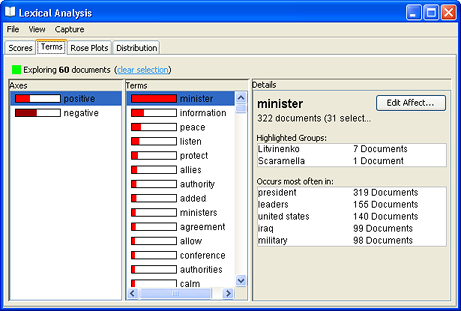
- To get an idea of the context in which the term is found, look at Excerpts, where you will see the titles of representative documents containing the term.
Editing the Lexicon
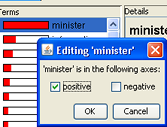 Sometimes you will discover that terms in the lexicon that have multiple meaning and that in the particular data you are analyzing, they occur in a sense that is not germane to your analysis, skewing scores.
Sometimes you will discover that terms in the lexicon that have multiple meaning and that in the particular data you are analyzing, they occur in a sense that is not germane to your analysis, skewing scores.
To remove a word from a particular axis:
- Click Edit Lexicon... The Editing... dialog opens. The items with checkboxes are the axes in the lexicon, and the selected one(s) are those containing the word.
- To delete the word from an axis to which it currently is a part, uncheck the checkbox next to the axis name. Conversely, to add the word to a axis, select the checkbox next to that axis name.
- Click OK. After the Editing... dialog closes, you will see this warning on the main Lexical Analysis window, and in the Document Viewer as well:

- After you have finished editing this axis and any others in the lexicon, click Save and Recalculate... to remeasure the lexical content of the dataset.
 You can also edit lexicons from the Document Viewer.
You can also edit lexicons from the Document Viewer.
Other Representations of Lexical Content Scores
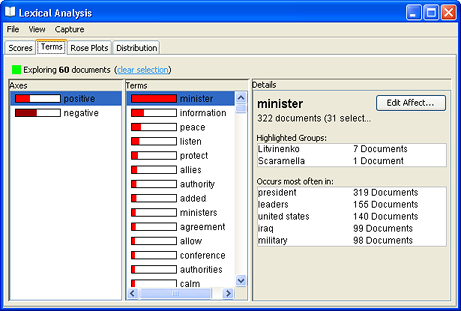
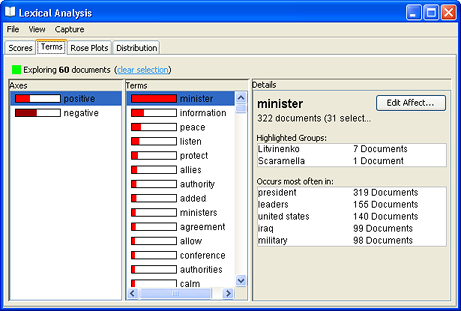
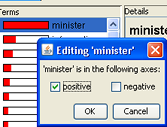 Sometimes you will discover that terms in the lexicon that have multiple meaning and that in the particular data you are analyzing, they occur in a sense that is not germane to your analysis, skewing scores.
Sometimes you will discover that terms in the lexicon that have multiple meaning and that in the particular data you are analyzing, they occur in a sense that is not germane to your analysis, skewing scores.