Data Sets
Overview
Creating New
--ASCII Text
--XML
--Google Harvest
--Web Harvest
Settings
--Fields
--Stopwords
--Stopmajors
--Punctuation Rules
Editing
Merging
Exporting
Importing
Subsetting
Visualizations
Galaxy
--Basics
--Outliers
ThemeView
Settings
Tools
Document Viewer
Gist
Groups
--Basics
--Evidence Panel
Major Terms
Queries
Print
Probe
Time Slicer
About version 2.2
Overview
Known issues
![]()
Exporting
Export allows you to export an entire data set for use by another IN-SPIRE user, or to save a selected set of documents to a file. However, if the version of IN-SPIRE you are using is a network installation and your company policy prohibits the copying of documents, Export will not be available.
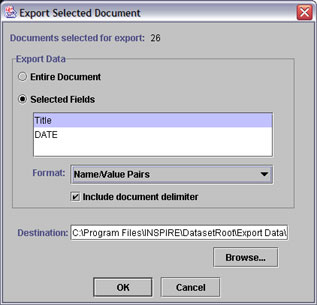
To export an entire data set
- Choose File > Data Sets... to open the Data Set Editor.
- Click on the name of the data set you want to export.
- Click on export. The Include Source Data window opens.
- If the user for whom you are exporting the data set already has the source files you used to create it in their IN-SPIRE/ Dataset Root/Sources folder, or if they are available on an IN-SPIRE server which you both access, there is no need to include them in the export package. Choose whether or not to include the source files and click Yes or No as appropriate.
- A file save dialog opens showing the Export Data directory. Choose a name for the exported data set or accept the default name, and click Save.
To export documents
- Select the documents you want to export.
- Choose File > Export. The Export window opens.
- To export entire documents choose Entire Document and go
to step 7.
To export only some of the fields, choose Selected Fields. - If you chose to export Selected Fields, the list of available fields will be become active. Choose which field(s) to export.
- Choose an export format. Tab-Delimited File format is a good choice when you want to view the exported data in a spreadsheet. The Name/Value Pairs format is a good choice for creating a new data set source file that can be reprocessed with IN-SPIRE. Uncheck the Document Delimiter box, if you don't want the document delimiter to be included in the exported data.
- To save the exported data in the INSPIRE/DataSetRoot/Exported Data
folder, click OK.
To save the exported data to another location, enter the complete path to the Destination folder, or click Browse and navigate to the folder where the exported data should be saved, then click OK.