Data Sets
Overview
Creating New
--ASCII Text
--XML
--Google Harvest
--Web Harvest
Settings
--Fields
--Stopwords
--Stopmajors
--Punctuation Rules
Editing
Merging
Exporting
Importing
Subsetting
Visualizations
Galaxy
--Basics
--Outliers
ThemeView
Settings
Tools
Document Viewer
Gist
Groups
--Basics
--Evidence Panel
Major Terms
Queries
Print
Probe
Time Slicer
About version 2.2
Overview
Known issues
![]()
Galaxy: Basics
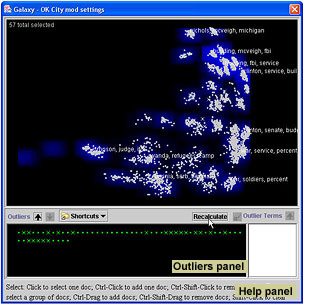
The Galaxy window has two panels: The uppermost panel is a plot of all of the documents in the data set which shows the topical relationship between them. Each document is represented by a dot, and the closer together two documents are plotted, the more similar their topical content. The lower panel is the Outliers Panel. This page describes the upper panel; the Outliers Panel is described in Outliers.
Understanding the Galaxy symbols
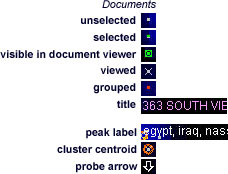
Interacting with the Galaxy
Use the Toolbar, the main menu bar’s Galaxy menu (for cursors) and Settings menu (for display options).
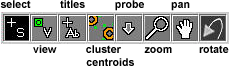
Selecting and viewing documents
|
|
To select documents
individually To select all documents in an area To select, in an area, only documents belonging
to Groups |
To view a document |
|
To deselect all selected documents |
|
To select the inverse of the documents currently
selected |
|
To make selected documents stand out from the background: |
|
To show Grouped documents in their
group colors To group some documents |
|
Showing document titles |
|
| To show/hide document
titles individually in both Galaxy and Outliers panel
To clear (hide) a document title To see the titles of all outlier documents |
|
Showing what terms occur in an area of the Galaxy |
|
| To see a list of terms
and their frequency of occurrence in a particular area |
|
Working with clusters |
|
| Cluster centroids represent the mathematical center of all the documents in a cluster. To get oriented in a new data set, it may be helpful to turn on cluster centroids and cluster centroid terms. To show/hide cluster centroids To show cluster terms To clear cluster terms To select all documents in a cluster To see which documents are in a cluster without
selecting them To show/hide a cluster |
|
Homing in on areas of interest |
|
To zoom in To enlarge an area of the Galaxy To zoom out To reset to the original magnification, without
affecting pan, selections, or titles |
|
| To revert to the default view options Click the Reset button. |
|
| To pan
the view To reset to original view coordinates, without
affecting selections, zoom, or titles |
|
Other display options |
|
To change the color of most objects To show the ThemeClouds on the Galaxy To show ThemeCloud labels on the Galaxy |
|
To see helpful information about how to use a cursor, tool, or menu
item
Click on the button or select the item from the menu. Information appears
in the Help panel at the bottom of the Galaxy window.