Data Sets
Overview
Creating New
--ASCII Text
--XML
--Google Harvest
--Web Harvest
Settings
--Fields
--Stopwords
--Stopmajors
--Punctuation Rules
Editing
Merging
Exporting
Importing
Subsetting
Visualizations
Galaxy
--Basics
--Outliers
ThemeView
Settings
Tools
Document Viewer
Gist
Groups
--Basics
--Evidence Panel
Major Terms
Queries
Print
Probe
Time Slicer
About version 2.2
Overview
Known issues
![]()
Gist
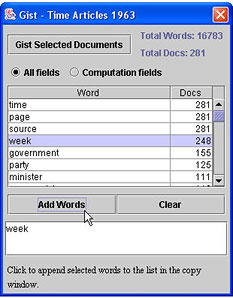
Accessing the Gist Tool
| Click the Gist button on the toolbar, or | |
| From the Windows menu, choose Gist |
To “gist” a set of documents
When it is launched, Gist will “get the gist” of all documents that are selected and display a list of words and how many documents they are found in, ordered by frequency. To gist a different set of documents:
- Select the documents. Ways to select documents.
- On the Gist window, click the Gist Selected Documents button.
To see the gist of only the fields used for computing
topical content and document cluster assignments,
Click the Computation Fields radio button.
To sort results alphabetically or numerically
- To sort items in ascending order, click on a column header.
[Indicated by 1+ following the column title.] - To sort in descending order, click on a column sorted in ascending order. [Indicated by 1- following the column title.]
- To stop sorting, ALT-click on any column header.
For a secondary sort
Suppose you want to sort items by date and then within a given date, to sort them alphabetically. The date sort is the primary sort; the alphabetical sort is the secondary sort. In general, specify the secondary sort first, like this:
- Click or SHIFT-click on column for the secondary sort.
[1+ or 1- will appear following the column title.] - Then sort the column for the primary sort. [1+ or 1- will appear following the primary sort column title, and 2+ or 2- will appear following the secondary sort column title.]
To construct a query using words in Gist’s word list
- Select the word(s) you want to query on from Gist's word list. To select a single work, click on it. Use SHIFT-click to select a group of contiguous words, or CTRL-click to select non-contiguous words.
- Click Add Words. The words are copied to the text area below the word listbox.
- Highlight the words in the text area and press CTRL-C to copy them to the clipboard.
- Open the Queries Tool.
- Click in the Query Text box. Paste the words into the Query Text box using CTRL-V.
To add additional words to those previously selected
- Click on the words to select them, as before.
- Click the Add Words… button. They will be added to those previously selected.
- To erase all terms in the text area, click Clear.
Finding words that should be stopwords and adding them to the Stopwords list
- Select all documents in the data set.
- Gist them.
- Now, select terms that appear in all or almost all documents. Click on a word to select it. Use SHIFT-click to select a group of contiguous words, or CTRL-click to select non-contiguous words.
- Click Add Words. The words are copied to the text area below the word listbox.
- Highlight the words in the text area and press CTRL-C to copy them to the clipboard.
- Access the Stopwords panel for the data set, in the data set editor.
- Click Add... The Add Stopwords window opens.
- Click in the text box.
- Press CTRL-V to paste all of the Gist terms into the text box.
- Click Done. The words are added to the Current Stopwords list.
- Click Finish. Reprocessing of the data set with the new stopwords begins.
See Stopwords for information on how to modify the default stopwords file.
To see helpful information about a part of the Gist window
Hover the cursor over it. Information will appear in the Help panel at
the bottom of the window.