Data Sets
Overview
Creating New
--ASCII Text
--XML
--Google Harvest
--Web Harvest
Settings
--Fields
--Stopwords
--Stopmajors
--Punctuation Rules
Editing
Merging
Exporting
Importing
Subsetting
Visualizations
Galaxy
--Basics
--Outliers
ThemeView
Settings
Tools
Document Viewer
Gist
Groups
--Basics
--Evidence Panel
Major Terms
Queries
Print
Probe
Time Slicer
About version 2.2
Overview
Known issues
![]()
Data Sets: Overview
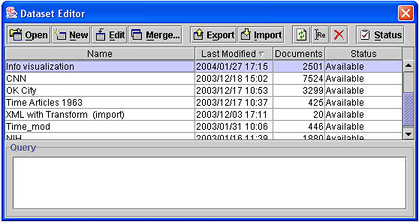
An IN-SPIRE data set is a collection of documents and associated information needed to support interactive visual displays and analysis. Creating a data set is the first step in creating a visualization.
Some features described in this section may be unavailable due to special requirements at your facility.
Making a New Data Set
- To create a new data set from source documents, click the New button
on the Data Set Editor and follow the instructions on the screen. See
Making a New Data Set for further information.
- To create a new data set containing a subset of the documents in an existing IN-SPIRE data set, see Subsetting Data Sets
Note: Some IN-SPIRE installations are integrated with a database and a database query is used to create the document collection instead of the Data Set Editor. See your DBA or IN-SPIRE support person if you are unsure of how to generate a collection of documents from your database.
To use a particular data set for visualization
The data set's status must be "Available." The status of
a data set may not be "Available" if it is still being processed,
or if processing has failed. Click on its name in the list to select it,
then click ![]() .
A Galaxy for the chosen data set opens.
.
A Galaxy for the chosen data set opens.
To delete a data set
Click on its name in the list to select it, then click ![]()
To rename a data set
Click on its name in the list to select it, then click ![]() .
The Rename window opens. Type the new name in the text box, and click
OK.
.
The Rename window opens. Type the new name in the text box, and click
OK.
To update the list of data sets after deleting or renaming, or to
see the current status of a data set being processed
Click ![]()
To view processing details for a data set
Click on its name in the list to select it, then click ![]() . The Details window opens and displays processing information association
with data set.
. The Details window opens and displays processing information association
with data set.
Using the Query information
Below the list of data sets is the Query text area, which is most useful for client-server installations of IN-SPIRE (where the data sets are contained in a central database, which is accessed over a network). In that cause, it may show information used to create the data set, such as the query text that led to the document list. Details will depend on how the interface between IN-SPIRE and the original data search engine was set up.
In the standalone version of IN-SPIRE (where you have your own copy of IN-SPIRE on your computer, and the data sets you create live on your computer), the Query panel shows the relationship between a subset data set and its parent. For more information about subset data sets, see Subsetting Data Sets.
To import a data set
To import a data set that was exported from a different IN-SPIRE user:
1. Copy the exported data set (this is a file in zip format) to the C:\Program Files\INSPIRE\DatasetRoot\Export
data folder.
2. From the Data Set Editor, press Import ![]() and
and
3. Choose the file from the list of files in the Export folder.
To export a data set
To export a data set so that it can be sent to an different IN-SPIRE user:
1. Click on the Export Button![]() .
A dialog opens.
.
A dialog opens.
2. Decide whether you want to save the source files in addition to the
analysis information.
3. A file containing the analysis (and optionally the source files) is
saved in the C:\Program Files\INSPIRE\DatasetRoot\Export
data folder.
4. You can then send this file to another IN-SPIRE user for their analysis.