Data Sets
Overview
Creating New
--ASCII Text
--XML
--Google Harvest
--Web Harvest
Settings
--Fields
--Stopwords
--Stopmajors
--Punctuation Rules
Editing
Merging
Exporting
Importing
Subsetting
Visualizations
Galaxy
--Basics
--Outliers
ThemeView
Settings
Tools
Document Viewer
Gist
Groups
--Basics
--Evidence Panel
Major Terms
Queries
Print
Probe
Time Slicer
About version 2.2
Overview
Known issues
![]()
Importing Data Sets
IN-SPIRE's import and export capabilities make it easy to share data sets between analysts. Import allows you to import a processed IN-SPIRE data set, a .zip file which was created with Export. An imported data set contains all of the documents, groups, queries, and outliers that the original data set contained.
Importing a data set
- Open the Data Set Editor. On the Data Set Editor window, click Import. The Import File window opens showing the files in the Export Data folder.
- If the data set you want to import is in this folder, click on its name to select it, and click Import. If the data set is not in this folder, use the dropdown above the file list to browse to its location. Click on its name to select it, and click Import.
- After a brief delay, depending on how many source files were used
to create the original data set, the Import Sources window opens.
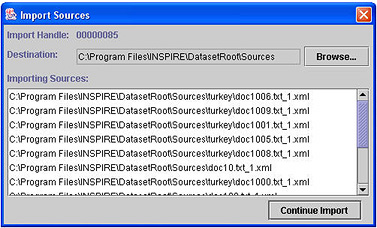
Here you can:
--Choose where to save the source files
--Continue the Import process or cancel out of it.
The sources will be saved in the Destination folder (the default location is C:\Program Files\INSPIRE\DatasetRoot\Sources) but you may assign a different destination folder if you wish. Use the Browse button to navigate to it. - The data set is imported. To open it, go to the Data Sets... window (choose File > Data Sets...), click on the name of the data set and then click Open.
Click Continue Import to continue the import process, or to quit without importing the data set, close the window by clicking in the window close box (the [ x ] in the upper righthand corner).