Data Sets
Overview
Creating New
--ASCII Text
--XML
--Google Harvest
--Web Harvest
Settings
--Fields
--Stopwords
--Stopmajors
--Punctuation Rules
Editing
Merging
Exporting
Importing
Subsetting
Visualizations
Galaxy
--Basics
--Outliers
ThemeView
Settings
Tools
Document Viewer
Gist
Groups
--Basics
--Evidence Panel
Major Terms
Queries
Print
Probe
Time Slicer
About version 2.2
Overview
Known issues
![]()
Groups: Evidence Panel
The Evidence Panel enables you to:
- Organize and graphically-annotate a document's group membership(s).
- Examine any document in a highlighted group
- See terms highlighted in the document text.
- Change the group membership of documents
- See at a glance which documents you have found to contain conflicting or contradictory evidence
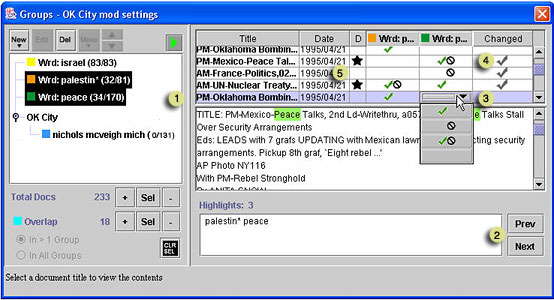
To open the Evidence Panel
On the Groups window, click the ![]() button.
The Evidence Panel opens.
button.
The Evidence Panel opens.
To close the Evidence Panel
On the main Groups panel, click the ![]() button.
The Evidence Panel closes.
button.
The Evidence Panel closes.
![]() To examine
any document in a highlighted group
To examine
any document in a highlighted group
Click on the document in the list of documents in the Evidence Panel.
The text of the document appears in the panel immediately below.
![]() To query documents
in the list and see query terms highlighted in the document text
To query documents
in the list and see query terms highlighted in the document text
Type query terms in the panel below the document text, and hit
Return. If the terms are found in the document, they are highlighted in
the text. Highlights: <number> tells how many terms are
found in the currently-highlighted document. Clicking on another document
in the list reveals how many of the query terms are found in that document.
Use the Prev and Next buttons to jump to the next or previous occurrence of the term(s). If a group were created using a query, the query terms will automatically appear in the panel when the group is highlighted in the Group list.
![]() Annotations:
Annotations:
| Initially, all documents which belong to the group are marked in the group's column with a green check. Documents may belong to more than one group. | |
| If you find a document that contains conflicting information (there is data in the document to support its membership in the group and there is also data that argues against its membership in the group) you may want to use this symbol to mark it. See also, marking conflicting evidence (below. | |
| If a document contains evidence contradicting the premise behind its group membership, you may want to mark it with this symbol in the group column. | |
| To remove a document from a group without adding it to another group, choose the empty slot in the dropdown list. Notice that the number of documents in the group, and the Total Docs, decreases by one when you do this. The document continues to appear in the list, however. |
To change to which group(s) a document belongs
- Removing a document from a group:
Looking across the row for that document, find the column for the group from which you want to remove the document. Choose the empty slot in the annotations dropdown list in that cell. - Adding a document to a different group:
Looking across the row for that document, find the column for the group to which you want to add the document.
Choose the green checkmark from the annotations list in that cell.
To add a document to an existing group
To add a document, which currently does not belong to any of
the groups in the Evidence panel, to one of those groups:
- Select the document
- Open the Document Viewer
- Click Add to Group... and choose from the dropdown list the group to which to add it.
- Click Add.
- The document appears in the Group Tool's Evidence panel.